 |
|
|
1) Log into RefWorks
2) Click Export (right-hand toolbar>Export)
Note: This will export all your citations. To keep citations separated by folder, you will need to export each folder separately. Open an individual folder and then click the Export button. Complete the steps below for each folder.
3) Keep the default settings in the pop-up window and click Export References.
4) A new page with plain text will appear in your browser. If the new page does not appear, check your pop-up blocker settings.
5) Save (File>Save As or Save Page As>add file name>Save).
6) Open Zotero
7) Click the gear icon and select Import
8) Select the text file you just created and click Open. After the import, your RefWorks citations will appear in a folder, which will have the same name as the RefWorks text file.
Note:
- Attached files and PDFs will not be exported. These will need to be individually added to Zotero.
- If you have duplicate records, you can combine them into one record (Duplicate Items>select item>Merge 2 Items).

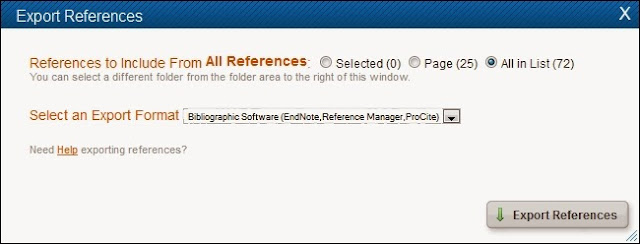

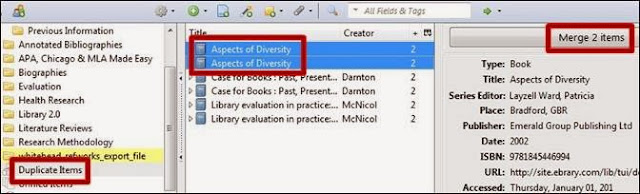
No comments:
Post a Comment